iPads are extremely popular tablets that have become a great alternative to computers.
My Mom’s M1 iPad Pro is a beast at doing daily tasks and the seldom times when I play games.
But many people still use their old iPads that have slowed down. Maybe your iPad isn’t that old but is bogged down after a few hours. This will happen when the performance decreases.
There are many reasons an iPad can slow down and I have listed them.
You Might Like: iPad Not Charging? 7 Solutions to try
Try These fixes If Your iPad is Running Slow
There is a myriad of reasons why your iPad might be running slow. That includes a rogue application, too many applications, unused apps, extreme ‘Background App Refresh.’
But whatever your iPad is going through, I have listed the solutions for the problems. So, scroll below to see the methods that can help speed up your iPad.
1: Force quit the current app
This is the best solution to improve the performance of your iPad. One of the reasons your iPad is slowing down could be a problem with a rogue app rather than the iPad. Quit the app and then reopen it.
2: Reboot your iPad
Reboot your iPad whenever you encounter a problem with it.
![]()
This is an excellent first step that flushes everything from temporary memory and gives the operating system a clean start. Don’t worry, restarting the iPad won’t delete any of your data.
3: Remove unused apps from the background
When you run too many apps in the background, they clog in your RAM. Some even continue to run in the background even after you quit the app. Such app includes streaming music or video streaming apps. So, usually, close your background apps in two weeks.
4: Remove apps from the App Switcher
Whenever you open an app, your iPad adds that app to the App Switcher, which makes it easy to open apps or switch between apps, which is also known as multitasking.
But after a while, these apps in the App Switcher get added up. They either run in the background or are either in suspended mode. Free up memory by removing these apps. Doing so can improve your iPad’s performance.
Here’s how to use App Switcher on iPad:
- On iPad models Without a Home Button: Swipe up from the bottom of the screen, then pause in the center of the screen. To remove an app, swipe up on the app.
- On iPad models Without a Home Button: Double-click the Home button.
5: Turn off ‘Background App Refresh’
Background app refresh is another culprit that can slow down your iPad.
We open an app, use it and open other apps, and so on. We open several apps at once.
That isn’t a problem, but when background app refresh is turned on, your iPad will use RAM to refresh every one of your open apps.
For instance, our news app can fetch the latest articles so that they are ready for you, but you don’t need this feature as when you open the app you can simply refresh.
Background app refresh takes up processing time and Internet bandwidth, which makes the iPad run a little slower.
Turn it off by going to Settings > General > Click on ‘Background App Refresh’.
You can toggle on and off the apps that can use this feature.
6: Fix your slow Wi-Fi
If none of the above methods improve your iPad performance, then slow Wi-Fi might be the culprit. To be certain, run an Internet speed test if the speed increases as we move closer to the router, you should boost your Wi-Fi.
7: Delete unused apps
This method is a no-brainer.
We have all installed apps that we don’t need just for the sake of trying them out.
But when we install apps that we don’t need, it also clogs our storage, so the apps that you use run on low storage.
Games and graphical apps take a lot of storage. So, consider deleting them if you don’t have use for them.
Here’s How to Delete Apps on iPad:
- Touch and hold the app on the Home Screen and tap on Delete App to delete it from the iPad.
You can also let your iPad decide to remove apps that are seldom used. To do so, select Settings > General > iPad Storage, then select Enable next to Offload Unused Apps.
8: Disable Siri & Search
If you want to free up some processing power and add more performance to the iPad, then the option is to turn off ‘Siri and Search.’
Doing so will turn off the spotlight feature, which lets you search for anything throughout your iPad.
To disable Siri and Search, go to the Go to Settings ![]() > Siri & Search option.
> Siri & Search option.
9: Use iCloud
One of the reasons that your iPad might be slowing down is due to low storage.
Photos and videos. Think sizable chunk of your iPad storage capacity, so if you didn’t have the time to upload those pictures, you can simply subscribe for iCloud.
From five 5GB, 50GB, or even 2TB, you can store everything that you want on iCloud. This will free up. The storage that is used by photos and videos, which will make your iPad a bit faster
10: Delete Your Browser Cache, Cookies & Web History
Internet browsing history also takes up a lot of storage on your iPad.
Whichever browser you use, it tracks and stores tons of information about your recent searches, history of web pages, or your Internet usage. Even the list of anything you’ve downloaded requests from the web page, etc.
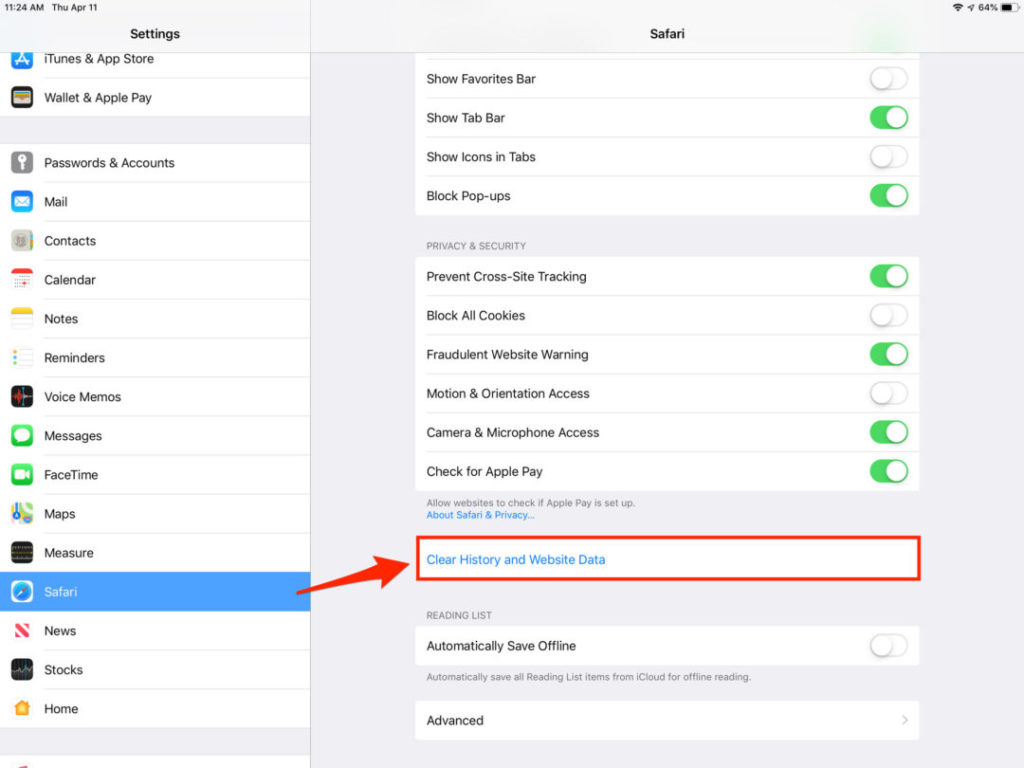
While cache can certainly improve load times, it can also eat up a lot of storage.
Clear cache of Safari or any other browser that you use.
Safari users can go to Settings > Click on Safari > tap on Clear History and Website Data.
11: Change Graphics settings
I will be circling back to RAM.
You may not know this, but your iPad is using working memory that is meant for graphics settings.
You can change its settings to save processing power, which will also speed up your iPad.
To do so, open the Settings > Accessibility > Tap Display & Text Size > Toggle on Reduce Transparency > Go back to Accessibility and tap Motion > Toggle on Reduce Motion and Prefer Cross-Fade Transitions.
12: Look for pending Updates
If the latest update is iPadOS15 and you are still on iPadOS13, then there might be a huge problem.
Many users believe that new operating systems come with a lot of bugs, but they also come with a lot of fixes for the earlier version of our operating systems.
Simply search for ‘Software Update’ in the settings and if there is a new update available, I would advise you to update your iPad immediately.
It’s essential to keep the operating system up to date. This ensures that you have the latest security fixes and the most recent performance updates.
13: Reset your iPad
If none of the above methods has worked, you will have to reset your iPad.
Resetting any machine is the last-ditch attempt to improve its performance.
When you factory reset your iPad, it will wipe all your settings but preserve the detailed apps you’ve chosen to keep on your device.
To do so, open the Settings app > General > Transfer or Reset iPad > Reset.
FAQs
Why is my iPad so slow and sluggish?
The iPad may have become slow and sluggish because you have used up all its storage. Another reason is that you have installed a lot of apps that are hogging your memory and some of them are running in the background.
How do I speed up my iPad?
To speed up your iPad, do the following:
- Shut down background iPad apps.
- Restart your iPad more regularly.
- Stop automatic app updates.
- Speed up Safari.
- Free up iPad storage space.
- Turn off app notifications.
- Disable Spotlight searching.
How can I clean up my iPad?
To clean your iPad, simply use a soft lint-free cloth to remove the oil left by your hands. Do not use household cleaners, window cleaners, aerosol sprays, solvents, ammonia, abrasives, or cleaners containing hydrogen peroxide. These will damage your iPad.
Why is my iPad slow on WI-FI?
The most common problem with Wi-Fi is that walls and floors can slow down a Wi-Fi signal and make it weaker in different parts of your house – even when your iPad is in the range. Use a Wi-Fi extension that will boost its speed.
Can you get a virus on your iPad?
It is not impossible to get a virus on your iPad, but malware is still a threat. There are no common viruses that can attack your iPad or even other threats, such as spyware, malware, adware. Your iPad will get viruses through fake ads and attachments from untrusted sources, phishing attempts, etc.
Wrapping it up
Whatever technical reasons are slowing down your iPad, the aforementioned tips will elongate its use.
Take all the steps you need to improve your iPad’s performance.
Keep in mind that if your iPad is over 4 years old, consider replacing it.